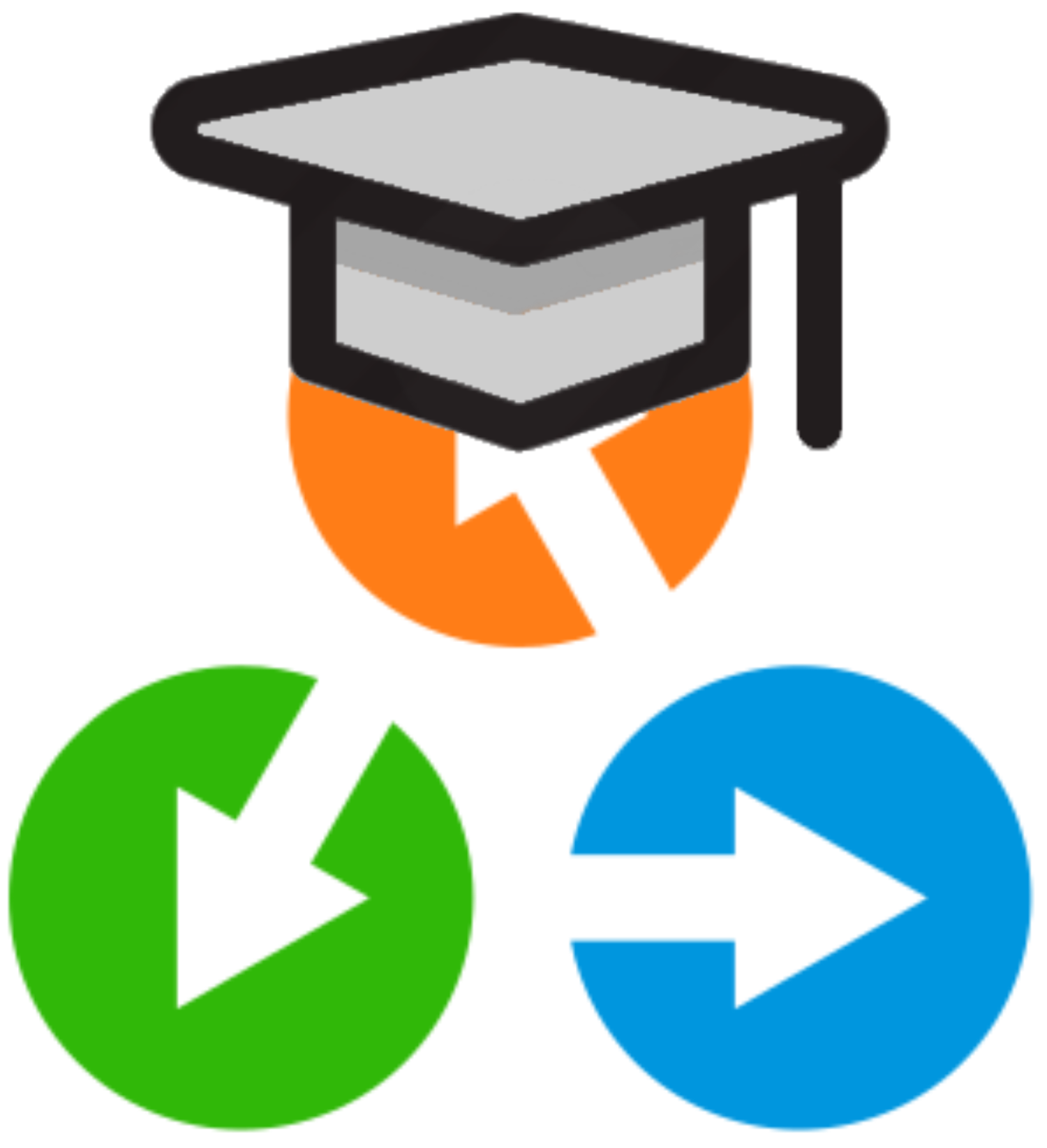Organising your data#
In this module of the tutorial we will focus on how to organise the data in an AiiDA database. To explain these concepts, we will be importing and using the information of an external pre-existing database. Start by importing the archive that contains this data using the following CLI command:
$ verdi archive import https://object.cscs.ch/v1/AUTH_b1d80408b3d340db9f03d373bbde5c1e/marvel-vms/tutorials/aiida_tutorial_2022_10_perovskites_main_0001.aiida
Note
This command can take some time to complete on the AiiDAlab JupyterHub cluster. This is perfectly normal, just have a ☕️ and start reading the hands-on while AiiDA is importing the data.
How to group nodes#
AiiDA’s database is great for automatically storing all your data, but sometimes it can be tricky to navigate this flat data store. To create some order in this mass of data, you can group sets of nodes together, just as you would with files in folders on your filesystem. Each group instance can hold any amount of nodes and any node can be contained in any number of groups. A typical use case is to store all nodes that share a common property in a single group.
Listing existing groups#
Let’s explore the groups already present in the imported archive, by executing the following command:
$ verdi group list -a -A
PK Label Type string User
---- --------------- ------------- ---------------
(...)
1 tutorial_pbesol core aiida@localhost
2 tutorial_lda core aiida@localhost
3 tutorial_pbe core aiida@localhost
4 GBRV_pbe core.upf aiida@localhost
5 GBRV_pbesol core.upf aiida@localhost
6 GBRV_lda core.upf aiida@localhost
7 20200705-071658 core.import aiida@localhost
Important
Similar to the node PKs, the group PKs in the examples will differ from those in your database.
The default table shows us four pieces of information:
PK: The Primary Key of the group.
Label: The label by which the group can be identified.
Type string: This tells us what type of group this is.
User: The email of the user that created this group.
Tip
The -a and -A flags used above ensure that groups for all type strings and users are shown, respectively.
You can then inspect the content of a group by its label (if it is unique) or the PK:
$ verdi group show tutorial_pbesol
----------------- ----------------
Group label tutorial_pbesol
Group type_string core
Group description <no description>
----------------- ----------------
# Nodes:
PK Type Created
---- ----------- -----------------
380 CalcJobNode 2078D:17h:46m ago
1273 CalcJobNode 2078D:18h:03m ago
...
Conversely, if you want to see all the groups a node belongs to, you can use its PK and run, (where <PK> should be the PK of the node):
$ verdi group list -a -A --node <PK>
PK Label Type string User
---- --------------- ------------- ---------------
1 tutorial_pbesol core aiida@localhost
7 20200705-071658 core.import aiida@localhost
Creating and manipulating groups#
Let’s make a new group:
$ verdi group create a_group
Success: Group created with PK = 8 and name 'a_group'
You can change the name of a group using the verdi group relabel command:
$ verdi group relabel a_group my_group
Success: Label changed to my_group
Add one or more nodes to your new group using node PKs from the tutorial_pbesol group we inspected earlier (the PK might be different for your database):
$ verdi group add-nodes -G my_group <PK> <PK>
Do you really want to add 2 nodes to Group<my_group>? [y/N]: y
You can also copy all nodes from an existing group to another group using:
$ verdi group copy tutorial_pbesol my_group
Warning: Destination group<my_group> already exists and is not empty.
Do you wish to continue anyway? [y/N]: y
Success: Nodes copied from group<tutorial_pbesol> to group<my_group>
Double check that the nodes have been added to your new group:
$ verdi group show my_group
----------------- ----------------
Group label my_group
Group type_string core
Group description <no description>
----------------- ----------------
# Nodes:
PK Type Created
---- ----------- -----------------
380 CalcJobNode 2078D:17h:46m ago
1273 CalcJobNode 2078D:18h:03m ago
...
Removing nodes from the group is similar to adding them, try:
$ verdi group remove-nodes -G my_group <PK>
Do you really want to remove 1 nodes from Group<my_group>? [y/N]: y
and finally to remove the group entirely:
$ verdi group delete my_group
Are you sure to delete Group<my_group>? [y/N]: y
Success: Group<my_group> deleted.
Important
Any deletion operation related to groups will not affect the nodes themselves.
For example if you delete a group, the nodes that belonged to the group will remain in the database.
The same happens if you remove nodes from the group – they will remain in the database but won’t belong to the group any more.
You can delete all nodes in the group along with the group itself by adding option --delete-nodes to the verdi group delete command.
Organising groups in hierarchies#
Earlier we mentioned that groups are like files in folders on your filesystem.
Similar to folders and sub-folders, you may wish to structure your groups in a hierarchy once the number of groups in your database grows larger.
Groups in AiiDA are inherently “flat”, meaning groups may only contain nodes and not other groups.
However, it is possible to construct virtual group hierarchies based on delimited group labels, using the grouppath utility.
Like folder paths on Unix systems, grouppath requires delimitation by forward slash (/) characters.
Let’s copy and rename the three tutorial groups:
$ verdi group copy tutorial_lda tutorial/lda/basic
$ verdi group copy tutorial_pbe tutorial/gga/pbe
$ verdi group copy tutorial_pbesol tutorial/gga/pbesol
You can now list the groups in a new way:
$ verdi group path ls -l
Path Sub-Groups
--------------- ------------
tutorial 3
tutorial_lda 0
tutorial_pbe 0
tutorial_pbesol 0
Note
In the terminal, paths that contain nodes are listed in bold.
You can see that the actual groups we just created do not appear, only the initial part of the path (tutorial), and how many subgroups that path contains.
You can then step into a path:
$ verdi group path ls -l tutorial
Path Sub-Groups
------------ ------------
tutorial/gga 2
tutorial/lda 1
This feature is also particularly useful in the verdi shell:
In [1]: from aiida.tools.groups import GroupPath
In [2]: for subpath in GroupPath("tutorial/gga").walk(return_virtual=False):
...: print(subpath.get_group())
...:
Group<tutorial/gga/pbe>
Group<tutorial/gga/pbesol>
See also
Please see the corresponding section in the documentation for more details on groups and how to use them.
Cleaning up#
Before moving on to the next module, let’s clean up these duplicated group paths:
$ verdi group delete -f tutorial/lda/basic
$ verdi group delete -f tutorial/gga/pbe
$ verdi group delete -f tutorial/gga/pbesol